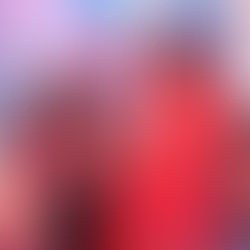In Transfer WhatsApp History you can transfer all chat information. Messages, media files etc. But you should know that payments and call history are not transferable. Before you start the process you need to make sure that WhatsApp is not registered on the new phone. After that do this..
🤖 On Android phone...
First you need to open WhatsApp on your old mobile.
In it, go to "More" options, open "Settings" and go to "Chats".
In it, click on the option "Trans for Chats" and press the "Start" button.
Now install and register WhatsApp on your new phone. It should also be registered with the used number of your old phone.
Then scan the old phone by pressing the smart button.
Next it will ask for the requested permissions. After giving them you will see the QR code.
It should be scanned with the help of old phone.
After granting the asked permission the "Transfer" process begins. Once done click on "Done" button.
🍏 On iOS device...
Open WhatsApp on your old phone.
Go to "Settings" and click on "Chats", then click on "Transfer for Chats to iPhone" and press the "Start" button.
Install your WhatsApp on the new phone and register on the new phone with the same phone number used for WhatsApp on the old phone.
Then click on "Continue" button. After that you will see the QR code.
Scan it with an old iPhone. The history transfer process will start immediately. After the transfer is complete, you need to set up the profile on your new device. 🔄